How To Access Full Message Headers
in Your Email
Netscape
| Outlook | Outlook
Express | Mac
Outlook Express
Netscape
Step 1- Double click on the e-mail message you need the
headers from.
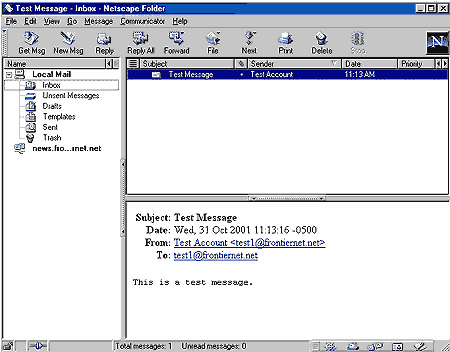
This will open up the e-mail message in it's own window.
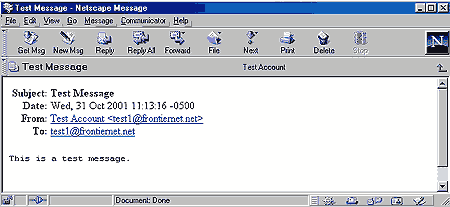
Step 2- On the new window, click on "View", "Headers"
and make sure there is a checkmark next to "All".
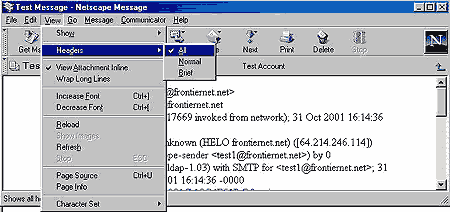
The Full Message Headers are displayed.
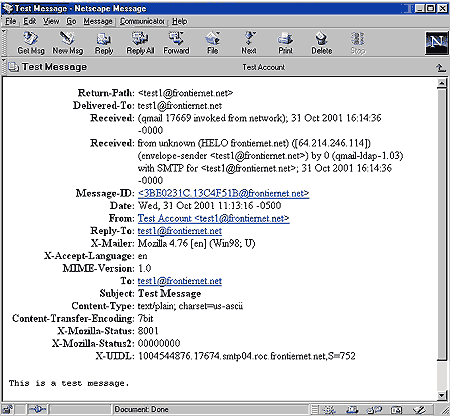
Step 3- Copy and Paste the Full Message Header into your
e-mail to Frontier.
Top
of Page
Microsoft Outlook
Step 1- Double click on the e-mail message you need the
headers from.
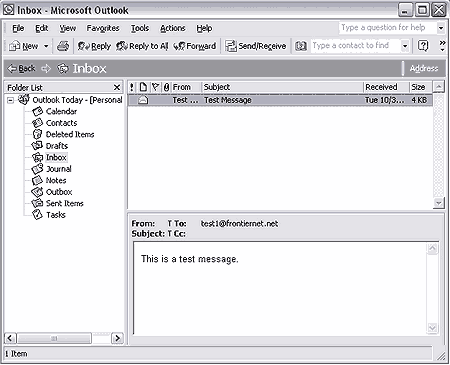
This will open up the e-mail message in it's own window.
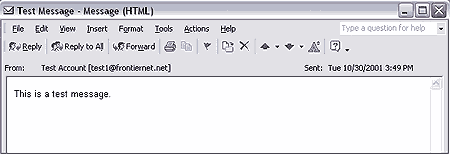
Step 2- On the new window, click on "View" and "Options".
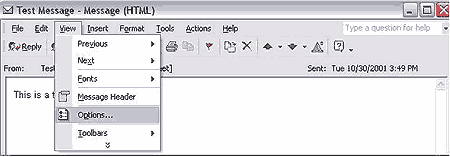
The Full Message Headers are displayed at the bottom of
this window labeled Internet headers.
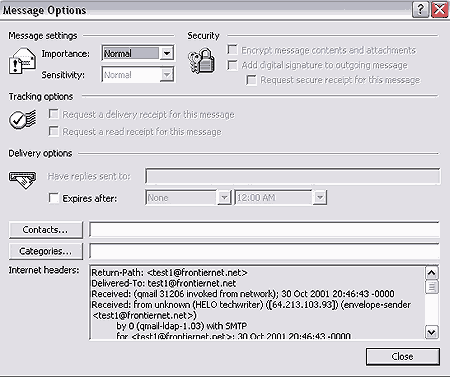
Step 3- Copy and Paste the Full Message Header into your
e-mail to Frontier.
Top
of Page
Microsoft Outlook Express
Step 1- Double click on the e-mail message you need the
headers from.
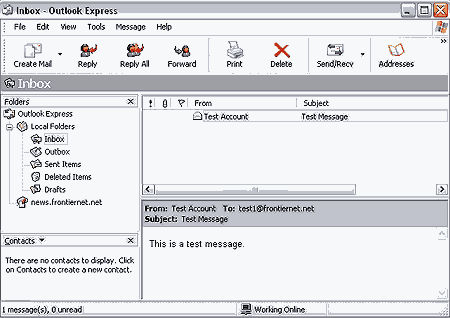
This will open up the e-mail message in it's own window.

Step 2- On the new window, click on "View" and make sure
there is a checkmark next to "All Headers".
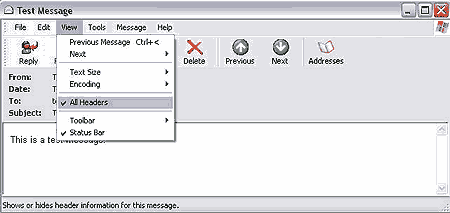
Step 3- Click on "File" and choose "Properties" from the
drop down list.
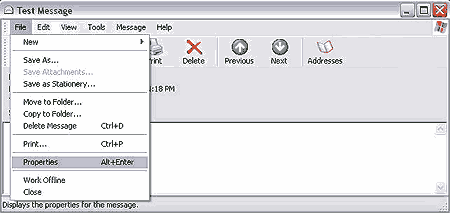
Step 4- A Properties window will pop up. Click on the
"Details" tab. The Full Message Headers are displayed.
Step 5- Copy and Paste the Full Message Header into your
e-mail to Frontier.

Top
of Page
Macintosh Outlook Express
Step 1- Double click on the e-mail message you need the headers from.

This will open up the e-mail message in it's own window.
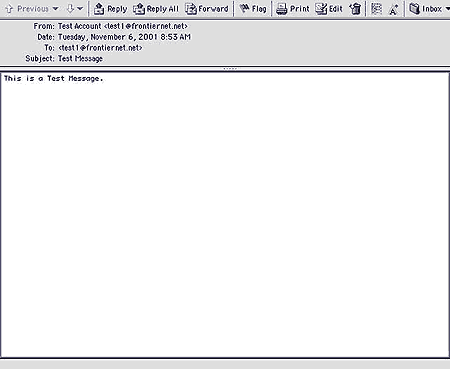
Step 2- On the new window, click on "View" and make sure there is a
checkmark next to "Internet Headers".
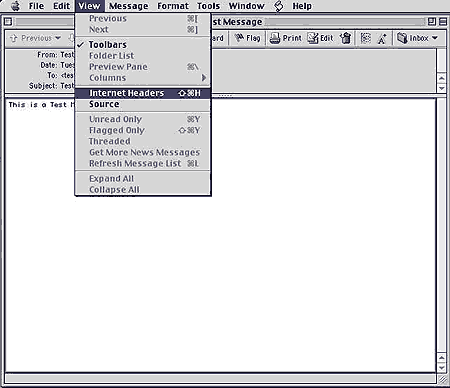
The Full Message Headers are displayed.
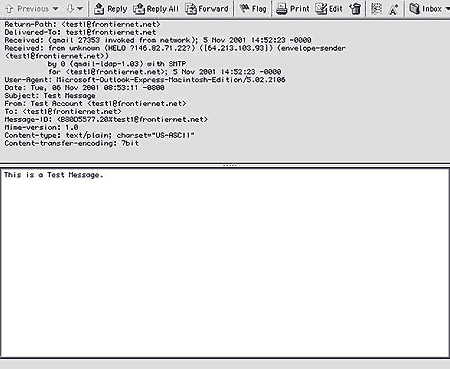
Step 3- Copy and Paste the Full Message Header into your e-mail to
Frontier.
Top
of Page











