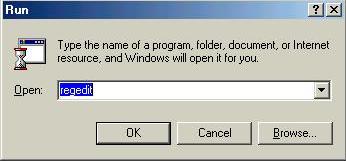
Cancun Countdown Timer
This is a very neat small program created by David Baylor of Waukesha, WI. It is for Windows computers only. To download it to your computer hold your shift key down while clicking on this link. Save it to your hard drive somewhere you'll remember, then run an unzip program on it. Do that by double-clicking on the icon for the program. (You need to have a program on your computer like WinZip to do this. More on that in a minute.) After you've unzipped the program you should have an icon for "cc.exe". Then double-click on that icon to install the program. After it's installed, you start it from your normal Start Programs menu. It's then called "Cancun Countdown". The first time you run it, you need to enter a date and time. For example, you might want to countdown to a scheduled departure of your flight to Cancun. Enter the date and time in this fashion:
If you leave on February 3, 2003 at 2 p.m. then you would enter 02/03/2003 14:00:00
If you leave on December 1, 2003 at 2 a.m. then you would enter 12/01/2003 02:00:00
If you leave on March 22, 2003 at 11 p.m. then you would enter 03/22/2003 23:00:00
You only need to enter the information the first time you run the program. After that, every time you start the program it will show you the days:hours:minutes:seconds left until your chosen time in a small box on your desktop and at the bottom of your normal Windows screen. If you don't have WinZip or a similar program you can download an evaluation version of it free at http://www.winzip.com/
New Information: I've belatedly learned that the program will indefinately continue to count UP after reaching the preset zero hour. It is impossible to totally uninstall it using the Windows Add/Remove Programs dialog. You need to instead remove a registry entry so next time you can start from scratch.
Here are some instructions, with a few illustrations:
1. First, open the Registry Editor by clicking Start, Run, and entering "regedit"
(without the quotation marks) in the "Open" box, then click OK.
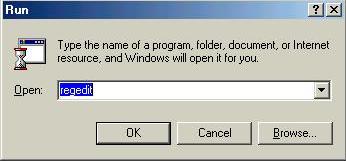
You may then close the Registry Editor program. You've now completely removed the old Cancun Countdown Timer program settings and you are ready to do it all over again next trip. The next time you start Cancun Countdown you will be instructed to enter your new countdown deadline.