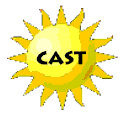 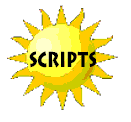    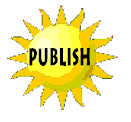   |
|
Score and Control Panel
|
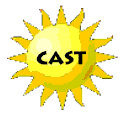 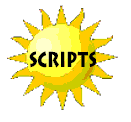    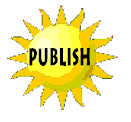   |
|
Score and Control Panel
|
 The
Control Panel feature in Director works like the controls to many other
applications. The Control Panel allows the user to control the playback
of the movie, with buttons for play, stop, volume, and moving forward and
back. The top left box displays the current frame number as the movie
plays. The top right box displays the ideal frame playback rate which can
be set by the author. The actual speed at which Director plays the movie
is also displayed in the bottom right box. The buttons on the far right
control the loop feature. The loop option allows the author to control
whether the movie repeats or plays only once. This feature only works in
the Director environment. To control looping of the Director in a Shockwave
file, Lingo programming must be used. The
Control Panel feature in Director works like the controls to many other
applications. The Control Panel allows the user to control the playback
of the movie, with buttons for play, stop, volume, and moving forward and
back. The top left box displays the current frame number as the movie
plays. The top right box displays the ideal frame playback rate which can
be set by the author. The actual speed at which Director plays the movie
is also displayed in the bottom right box. The buttons on the far right
control the loop feature. The loop option allows the author to control
whether the movie repeats or plays only once. This feature only works in
the Director environment. To control looping of the Director in a Shockwave
file, Lingo programming must be used. |
In this example, the movie is at frame number 160, running at 14 frames per second.
|
 The
Score component of Director allows each of the cast members to be arranged
and sequenced to behave properly on the stage. The Score dialog box can
be controlled by zooming to reduce or magnify the view and by displaying
multiple Score windows. The Score’s appearance can also be controlled by
using File > Preferences > Score. In changing the appearance of the Score
window, cast member information and a preview of the script can also be
viewed. The
Score component of Director allows each of the cast members to be arranged
and sequenced to behave properly on the stage. The Score dialog box can
be controlled by zooming to reduce or magnify the view and by displaying
multiple Score windows. The Score’s appearance can also be controlled by
using File > Preferences > Score. In changing the appearance of the Score
window, cast member information and a preview of the script can also be
viewed. |
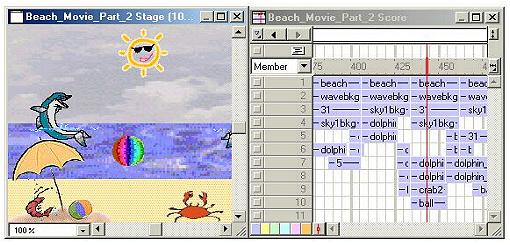 |
 The
Score dialog box contains rows of cells. These cells are called channels.
There are two sets of channels. The upper section of channels contain commands
for tempo, color palette, transitions, sounds, and Lingo scripts.
The tempo channel controls the number of frames per second during playback.
Tempo can also be set in the control panel. The color palette option allows
for a choice of color palettes to be used. Transitions allow the
user to apply effects for scene changes such as wipes and dissolves. Sounds
can be inserted in either of the two audio channels. Some actions
in Director movies can be automated, or scripted. Director’s scripting
language is called Lingo. If a cast member in the score window is associated
with a script, you can view the Lingo script by double-clicking the status
box in the upper left corner of the score window. The
Score dialog box contains rows of cells. These cells are called channels.
There are two sets of channels. The upper section of channels contain commands
for tempo, color palette, transitions, sounds, and Lingo scripts.
The tempo channel controls the number of frames per second during playback.
Tempo can also be set in the control panel. The color palette option allows
for a choice of color palettes to be used. Transitions allow the
user to apply effects for scene changes such as wipes and dissolves. Sounds
can be inserted in either of the two audio channels. Some actions
in Director movies can be automated, or scripted. Director’s scripting
language is called Lingo. If a cast member in the score window is associated
with a script, you can view the Lingo script by double-clicking the status
box in the upper left corner of the score window. |
|
 The
lower set of channels are numbered and contain the sprites used in the
movie. The number of channels in the score for each movie can be controlled
by the Property Inspector. Cast members or sprites are placed in channels
either by dragging into the Score or onto the Stage. The
lower set of channels are numbered and contain the sprites used in the
movie. The number of channels in the score for each movie can be controlled
by the Property Inspector. Cast members or sprites are placed in channels
either by dragging into the Score or onto the Stage.
|
|
 Markers
are the first channel in the Score, and are useful in determining the location
of a specific point in the movie. Markers can be inserted to define navigation
points in the movie. By marking a frame in the Score, reference can then
be made to this marker in behaviors or scripts to refer to exact frames.
Marker names are more reliable to use as navigation references than are
frame numbers, which can change if frames are inserted or deleted in the
Score. Markers
are the first channel in the Score, and are useful in determining the location
of a specific point in the movie. Markers can be inserted to define navigation
points in the movie. By marking a frame in the Score, reference can then
be made to this marker in behaviors or scripts to refer to exact frames.
Marker names are more reliable to use as navigation references than are
frame numbers, which can change if frames are inserted or deleted in the
Score.
|
|
 The
numbers across the top of the Score window represent the frame number.
As the playback head moves across the Score, the frame currently displayed
on the Stage is highlighted by the red bar. By clicking on any frame
in the Score, the playback head can be moved to that frame. The playback
head can also be moved to a certain point in the movie by dragging backward
or forward through the frames. The
numbers across the top of the Score window represent the frame number.
As the playback head moves across the Score, the frame currently displayed
on the Stage is highlighted by the red bar. By clicking on any frame
in the Score, the playback head can be moved to that frame. The playback
head can also be moved to a certain point in the movie by dragging backward
or forward through the frames. |
|
 Sprite
Labels give extended information about the sprite as it is used in a particular
frame. By changing the views of the sprite labels in drop down box in the
upper left corner of the Score window, details of the sprite are revealed. Sprite
Labels give extended information about the sprite as it is used in a particular
frame. By changing the views of the sprite labels in drop down box in the
upper left corner of the Score window, details of the sprite are revealed.
|
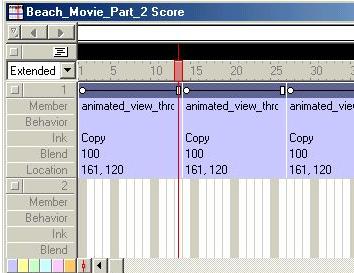 |
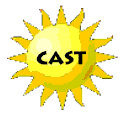 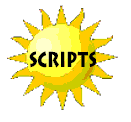    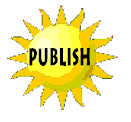   |