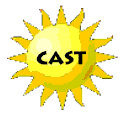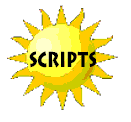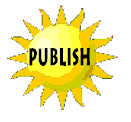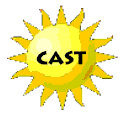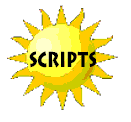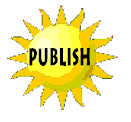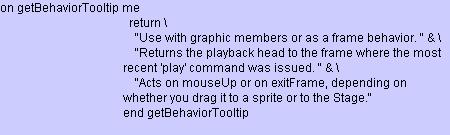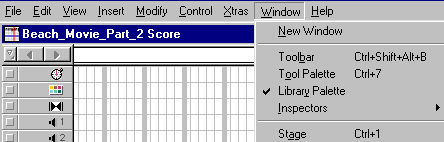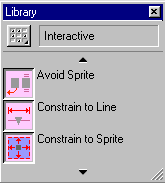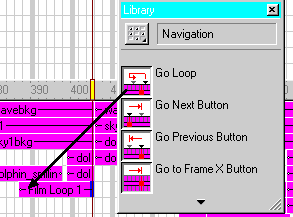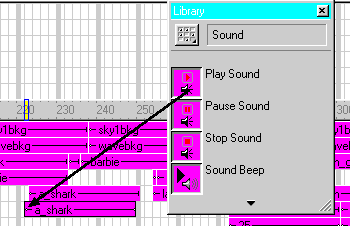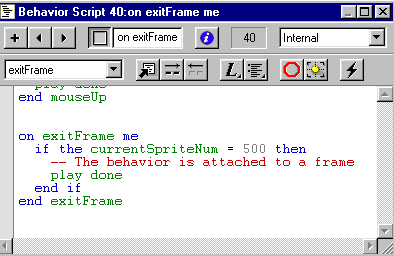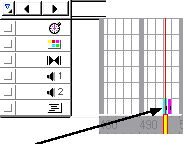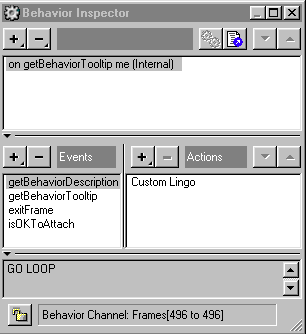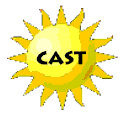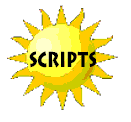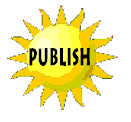More
sophisticated types of Lingo scripts are Movie Scripts, Parent Scripts
and Scripts Attached More
sophisticated types of Lingo scripts are Movie Scripts, Parent Scripts
and Scripts Attached
to Cast Members.
 Parent
Scripts provide the advantages of object-oriented programming, and
are used to create child objects that behave similarly to the parent script,
but they can also behave independently. Parent
Scripts provide the advantages of object-oriented programming, and
are used to create child objects that behave similarly to the parent script,
but they can also behave independently.
 Scripts
Attached to Cast Members are independent of the score. Whenever one of
these cast members is assigned to a sprite, the script is always available. Scripts
Attached to Cast Members are independent of the score. Whenever one of
these cast members is assigned to a sprite, the script is always available.
 Movie
Scripts are cast members and control movies within a program. They respond
to mouse clicks and key presses and control the starting and stopping of
a movie. Movie
Scripts are cast members and control movies within a program. They respond
to mouse clicks and key presses and control the starting and stopping of
a movie.
 When
you have mastered using behaviors from the Library Palette and writing
simple Lingo script and are ready to create more complex action
within your movie or program, Director Help and Macromedia
Support Center can provide you with detailed information. When
you have mastered using behaviors from the Library Palette and writing
simple Lingo script and are ready to create more complex action
within your movie or program, Director Help and Macromedia
Support Center can provide you with detailed information.
|