|
|
|
Stage
|
|
|
|
Stage
|
 So
you are ready to start using Director to create a presentation that you
will use on your web page or in a tutorial. This is how your screen
will look when you start the program. You start your new creation
by going to File>New>Movie. So
you are ready to start using Director to create a presentation that you
will use on your web page or in a tutorial. This is how your screen
will look when you start the program. You start your new creation
by going to File>New>Movie.
|
 That
central void is the Stage window, where the end results of your
work is displayed. It's the screen on which Director movies are projected;
if you're creating a self-running piece of software, the Stage window is
the universe in which that software exists. This is where the action
is!!!!! That
central void is the Stage window, where the end results of your
work is displayed. It's the screen on which Director movies are projected;
if you're creating a self-running piece of software, the Stage window is
the universe in which that software exists. This is where the action
is!!!!! |
 The Stage for part 1 one
of our movie! The Stage for part 1 one
of our movie! |
 What
can you do to a stage? You can change its color and size and you
can reconfigure it in a number of ways to suit the needs of the project.
Let's resize one right now!! What
can you do to a stage? You can change its color and size and you
can reconfigure it in a number of ways to suit the needs of the project.
Let's resize one right now!!
1. From the modify menu, select movie and then Properties. 2. In the Property Inspector, use the View mode button to view the Property Inspector in graphic mode instead of list mode |
 Click
the pull-down menu in the Click
the pull-down menu in the
Stage size area and set the stage to 640 x 480. |
|
The Stage window is the universe in which that software exists. What you create here will set the tone for the rest of your movie. |
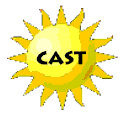 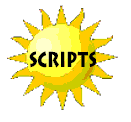    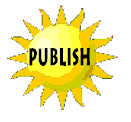   |